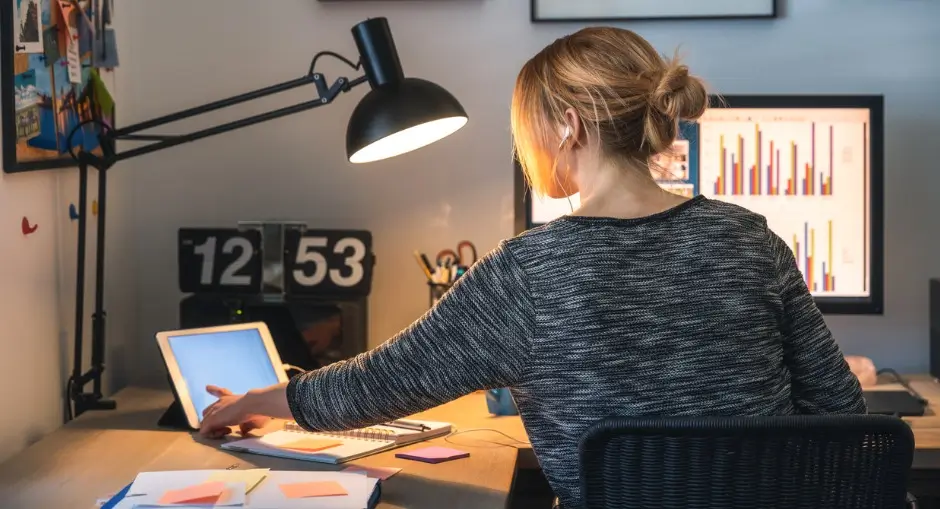Working from home has become the norm for many US professionals. While remote work offers flexibility and eliminates commutes, it also introduces ergonomic challenges—especially back pain. With poorly designed home workspaces, long hours, and a lack of office infrastructure, remote workers are at risk for musculoskeletal issues. Fortunately, with the right setup, habits, and tools, back pain can be greatly reduced or prevented entirely.
This article will help you understand why back pain happens with remote work, how to set up your home workspace practically, dive into real U.S. case studies, and give you actionable tips and resources—including a free checklist download—to protect your back and stay productive.
Why Remote Work Often Leads to Back Pain
Before jumping into solutions, knowing the causes will help you avoid pitfalls.
-
Poor posture and static positions, such as slouching, forward head posture, or sitting hunched over laptops, strain the lower back, thoracic spine, and neck.
-
Non-ergonomic furniture: Chairs without lumbar support, desks at the wrong height, or working from kitchen tables or sofas.
-
Lack of movement/prolonged sitting: Remaining in the same seated position for hours can reduce circulation, stiffen joints, and weaken supporting muscles.
-
Laptop use without external accessories: When the screen is low, keyboard cramped, without a separate keyboard/mouse or monitor riser, you end up leaning forward—this causes “tech neck” and back strain.
What Are the Key Principles of Practical Ergonomics for Remote US Workers?
To prevent back pain, your workspace and habits should revolve around a few core ergonomic principles:
| Principle | What it means in practice |
|---|---|
| Neutral posture | Spine aligned; natural S-curve preserved. Head, neck, and torso in line. Feet flat on the floor. Knees ~90°. Elbows close to body, wrists straight. |
| Adjustability | Chair height, back angle, and armrests are adjustable. Monitor height is adjustable. Work surface height is correct. If using a standing desk, you must adjust the height. |
| Support | Lumbar support in chair; cushioning; footrest if feet don’t reach floor. Backrest that supports the lower and mid back. |
| Movement & variance | Alternate between sitting/standing; frequent micro-breaks and stretching; change posture every 30 to 60 minutes. |
| Proper equipment placement | Monitor at eye level and ~arm’s length away, keyboard/mouse within easy reach, minimal reaching or twisting. |
People Also Ask/ Q&A
Here are common questions remote US workers often ask, along with expert answers.
Q: What is the correct chair posture to prevent back pain?
-
Adjust height so your feet are flat on the floor, knees about at 90°, thighs parallel to the ground. If feet don’t reach the floor, use a footrest.
-
Use a chair with lumbar support that aligns with the lower back curve. If not built-in, use a cushion or rolled towel.
-
Ensure the backrest supports both lower and mid back. Slight recline (100-110°) helps reduce lumbar pressure. Many ergonomics guidelines, including Mayo Clinic, emphasize reclining slightly rather than being completely upright or slouched.
Q: How often should I take breaks to protect my back?
-
Micro-breaks: ~1-2 minutes every 30 minutes: stand up, stretch, walk.
-
Longer break every 60-90 minutes: 5-10 minutes to move around, do some light stretching.
-
Follow the 20-20-20 rule for eye strain, which indirectly helps overall posture: every 20 minutes, look at something 20 feet away for 20 seconds.
Q: Do standing desks help, and how should I use them without causing knee or leg pain?
-
Yes. Alternating between sitting and standing reduces strain on the back and improves circulation.
-
Start slow: e.g., 20-30 minutes standing for every 60 minutes seated; adjust gradually. Use an anti-fatigue mat to cushion feet.
-
Watch knee angle: avoid locking knees; keep them slightly bent. Wear comfortable shoes.
Q: Are there ergonomic interventions proven by studies to reduce back pain?
-
There is evidence from randomized controlled trials showing ergonomic interventions (adjustable chairs, workstation redesign, training) reduce pain intensity among office workers.
-
A U.S. home-office evaluation study of 41 home setups found that common ergonomic issues (low monitors, non-adjustable chairs, lack of armrests) were strongly correlated with reported back/neck pain.
Real-Life Case Studies
Case Study 1: “Home-Office Professional Improves Comfort and Productivity”
From Kensington’s case study: A U.S. remote worker whose home setup involved a laptop on a dining table, no external keyboard, and no lumbar support reported frequent back and neck pain. After being provided with:
-
External monitor and keyboard
-
Ergonomic chair with proper lumbar support
-
Adjustable monitor stand
She recorded improved posture, reduced discomfort, and better productivity over a few weeks. The ergonomic upgrades paid off—not just physically, but in work output.
Case Study 2: Randomized Controlled Trial of Workstation Intervention
In “Effect of an ergonomic intervention involving workstation adjustments among office workers” (2020), a group with ergonomic intervention (adjustments + training + follow-up) showed a statistically significant reduction in pain intensity, improved posture, and fewer self-reports of discomfort, compared to the control.
Case Study 3: The “Home Office: Ergonomic Lessons From the New Normal”
Based on 41 home-office evaluations (US corridors during early COVID), most ergonomic concerns related to laptop usage, low monitor height, non-adjustable chairs, and insufficient lighting. Those who made simple adjustments (monitor riser, external mouse/keyboard, seat pad, lighting adjustments) reported a measurable reduction in back and neck discomfort.
How to Set Up a Practical Ergonomics Plan at Home (Step-by-Step)
Here’s a roadmap remote US workers can follow. Use the free download checklist at the end to track your progress.
-
Assess your current workstation
Use an ergonomic self-assessment: posture, chair, desk height, monitor position, lighting, and accessories. NC State’s Environmental Health & Safety provides detailed checklists. -
Get the basics right
-
Chair: Lumbar support, seat height, seat depth, armrests, recline.
-
Desk or work surface: Height so that your forearms are approximately parallel to the floor when typing; enough space for keyboard and mouse without reach.
-
Monitor(s): Top of screen at or slightly below eye level; ~20-40 inches from eyes, depending on screen size. If using a laptop, raise the screen via a stand/riser; use an external keyboard and mouse.
-
-
Use accessories wisely
-
Footrest if feet don’t reach the floor.
-
Keyboard tray or adjustable keyboard/mouse setup to keep wrists straight and elbows close.
-
Desk lamp with diffused light; blinds to reduce screen glare.
-
An anti-fatigue mat for standing; a cushion for chairs without lumbar support.
-
-
Implement movement and break routines
-
Set reminders (timer, apps) to stand, stretch, and walk.
-
Use micro-breaks and longer pauses (as above).
-
Incorporate stretching routines (neck, shoulders, back).
-
-
Environment and lighting
-
Natural light from the side; avoid glare.
-
General room lighting + task lighting.
-
Heat, humidity, noise—optimize for comfort.
-
-
Training and habit building
-
Learn ergonomic principles (online courses, OSHA materials).
-
Regular self-checks: posture, discomfort signals, adjustment needed.
-
Track usage: how long sitting vs standing, breaks taken.
-
-
Iterate and invest where possible
-
Some upgrades pay off (ergonomic chair, stand-desk).
-
Start small: desk riser, better lighting, external mouse.
-
If suffering pain despite adjustments, consult a physical therapist or ergonomist.
-
Unique Insight: The “Switch Position Habit”
One insight many articles don’t emphasize: Switch Position Habit—train yourself so your body naturally alternates between postures every 30-45 minutes without needing a timer. For example:
-
Every time you check your email or attend a call, change your posture (standing vs sitting, or shift seat orientation).
-
Use “habit stacking”: tie posture change to another recurring event (e.g., after each Zoom meeting, stand + stretch).
Over time, this habit reduces cumulative strain on specific muscle groups (lower back, hips) by distributing load more evenly.
What Employers and Remote Teams Can Do
Employers in the U.S. can play a big role in helping remote workers avoid back pain:
-
Provide ergonomic equipment stipends or catalogs: Allow employees to buy needed gear like ergonomic chairs, monitor arms, and standing desk converters.
-
Offer training/webinars: Teach ergonomic best practices and how to self-assess the workspace.
-
Conduct virtual workstation assessments: Safety teams or external consultants can review home setups remotely.
-
Encourage break policies & culture: Normalize taking micro-breaks, movement, and avoiding long uninterrupted sitting.
Some insurance companies/risk management firms provide guidelines & checklists.
“People Also Ask” – Additional Questions
Q: Can sitting on a yoga ball instead of a chair help?
Sometimes promoted but with caution. While a yoga ball can engage core muscles, it lacks stable lumbar support and can encourage balancing rather than support. Using it for short periods is okay, but for long work days, a proper ergonomic chair is more reliable.
Q: What to do if I feel back pain?
-
Stop and adjust your workstation (chair, monitor, posture).
-
Take breaks, stretch.
-
Apply heat or cold if there’s muscular strain.
-
If pain persists more than a few days or involves numbness/tingling, consult a physical therapist or physician.
Q: How do I keep my lower back supported when working from the couch or bed?
-
Avoid working from the couch or bed for long. If unavoidable, use lumbar rolls, firm pillows, and lap desks. Keep the screen at eye level (use a lap tray or a stand). Keep knees bent, feet supported.
Frequently Asked Questions (FAQs)
| FAQ | Answer |
|---|---|
| Is standing all day better than sitting? | No. Both extremes are bad. The goal is variation. Standing all day may lead to leg/joint strain and fatigue. Alternate sitting and standing. |
| How much should ergonomic furniture cost? | It varies widely. Basic ergonomic chairs start around $200-$400, and premium models run higher. Monitor arms and adjustable desks/desk converters are an additional cost. But some improvements cost little (books, cushions, better lighting). Cost should be balanced with health benefits. |
| Does weight or height affect ergonomic setup? | Absolutely. Taller or shorter individuals may need a different chair height, monitor height, legroom, etc. Adjustability is vital. Chairs with multiple height & depth adjustments are best. |
| Are standing desks necessary? | Not mandatory, but helpful. If used properly (adjust height, alternating positions, use an anti-fatigue mat), they can reduce back and neck strain. If budget or space is limited, a desk riser or standing for phone calls/lighter tasks helps. |
Free Download: Home Office Ergonomics Self-Checklist and Planner
To help you put this into practice, you can download a free Home Office Ergonomics Self-Checklist & Planner:
Includes:
-
Workstation setup checklist (chair, monitor, keyboard, lighting, posture)
-
Daily posture and movement planner (tracking sitting vs standing vs breaks)
-
Habit tracker (for posture changes, stretches)
-
Example weekly schedule to build in micro-breaks
Download a printable PDF version of this checklist and planner here!
Summary and Action Steps
Here’s your takeaway plan, distilled:
-
Assess your current setup against ergonomic principles.
-
Fix the basics: chair, monitor height, keyboard placement, and lighting.
-
Build movement habits: micro-breaks, posture switches, and stretch.
-
Use accessories and simple DIY hacks if expensive gear isn’t possible.
-
Track discomfort; adjust as needed. If you experience serious pain, get professional help.
Unique Insight: Long-Term Digital Posture Drift and Mitigation
One issue many remote workers don’t realize: digital posture drift. Even with a good ergonomic setup, over weeks or months, we often let ourselves slip back into poor posture—dropping our chin forward, slumping, letting our chair slide back, etc. This drift contributes greatly to cumulative micro-trauma in the lower back and neck.
To combat this:
-
Periodically (weekly), take photos of yourself at your workstation to monitor posture.
-
Use posture-feedback tools (apps or wearable devices) that gently alarm when posture becomes non-neutral.
-
Refresh your setup every 3-6 months: re-adjust chair height, check monitor, re-evaluate lighting.
Final Thoughts
“Practical Ergonomics for Remote US Workers” is more than adjusting furniture—it’s about habits, environment, and consistency. The pain you may be feeling now doesn’t have to become chronic. Starting with small changes and building in daily movement, you can protect your back, improve comfort, and in many cases, boost productivity and well-being.
A seasoned Health and Safety Consultant with over a decade of hands-on experience in Occupational Health and Safety, UBONG EDET brings unmatched expertise in health and safety management, hazard prevention, emergency response planning, and workplace risk control. With a strong passion for training and coaching, he has empowered professionals and organizations to build safer, more compliant work environments.
Certified in globally recognized programs including NEBOSH, ISO standards, and OSHA regulations, he combines technical know-how with practical strategies to drive health and safety excellence across industries. designing comprehensive HSE management systems or delivering impactful safety training, whether he] is committed to promoting a culture of safety and continuous improvement.