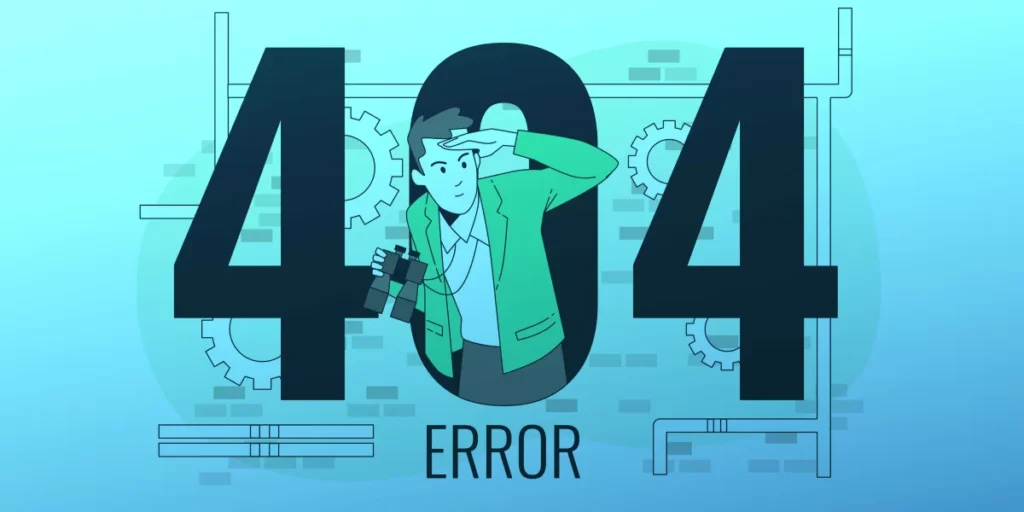
WE ARE SORRY, the page you requested no longer exists or has been moved to another URL.
You can search for the page using the search box;
Just type in your search query to find your result.
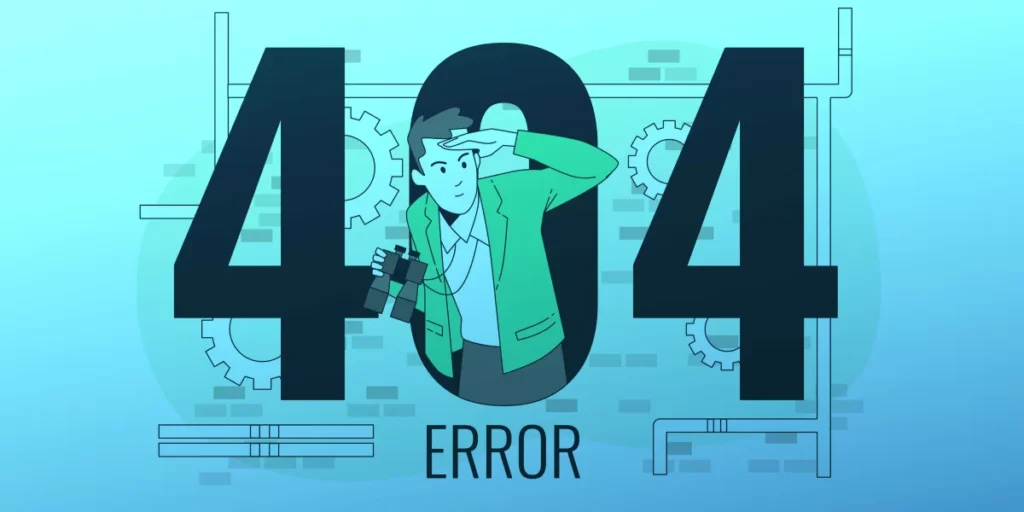
WE ARE SORRY, the page you requested no longer exists or has been moved to another URL.
You can search for the page using the search box;
Just type in your search query to find your result.